Zapier
Overview
The More Trees Zapier integration allows you to integrate More Trees with
other apps and software to automatically plant trees for yourself and
others.
Before you begin
Before creating an Zapier integration, you must:
- Create and set-up a More Trees account
- Pre-load your account with tree planting credits
Setting up
- Create a free Zapier account
-
Log into More Trees and use the main menu to navigate to Trees > Plant
trees > Integrate > Zapier
- Click Connect your account to be taken to Zapier
-
On the Zapier More Trees page, search for and select for a pairing app
(e.g. Shopify)
-
On the next page, create the "when this happens...automatically do this"
combination by clicking the arrows to scroll through the options – e.g.
When an order comes into my store, plant tree for others.
(Alternatively, scroll to the bottom of the page to view all)
- Click Build this combination
-
If you haven't done so already, you will be prompted to connect your
pairing app with Zapier. Follow the on-screen instructions.
- You will then be prompted to connect your More Trees account.
-
Find and copy your public validation key from the More Trees platform
(Trees > Plant trees > Integrate > API) – paste it into the
relevant pop-up box on Zapier
-
If you're planting a tree for others, you'll be prompted to map the
following fields:
-
First name – where to pull the name you want to appear in the email
and certificate
-
Email – where to pull the email you want the confirmation email to
go to
-
Quantity – the number of trees you want to plant for (figure only)
- Click Next and review the data pulled, before clicking Send test.
- Click Next and once happy, turn on the ZAP.
Adding a filter
If you want to add a filter to your automation (e.g. only orders over £10)
or delay the planting of trees:
-
In Zapier, click Manage your Zap > Open in editor
- Between the trigger and action, click the plus icon.
- Add a delay or filter, as required
-
Follow the on-screen instructions before saving and turning your Zap on.
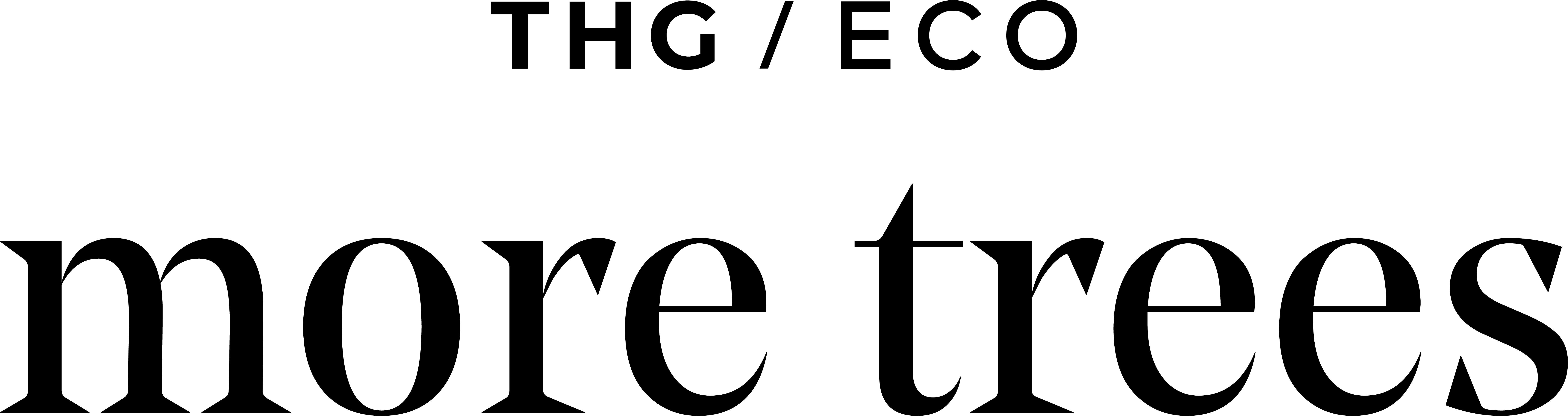 Copyright by Eco Credits Limited, t/a More Trees by THG Eco - 2023
Copyright by Eco Credits Limited, t/a More Trees by THG Eco - 2023