Tree planting
Overview
With the More Trees platform, you can plant trees for:
- Yourself, as an individual
- A business or business department
- Others (such as customers, clients, employees and family)
There are three methods of planting on the platform:
-
Plant now – planting directly on the platform (best used when planting for yourself/business or a small number of people)
-
Automated – automatically planting trees using our API (best used when planting upon certain triggers)
- Subscription – automatically planting trees monthly or annually
How to get started
When planting for the first time on the platform, please make sure you have completed the following steps:
When planting as a business:
-
Ensure your account name is in the name of the company you
would like to appear on your tree planting certificate and
email confirmations to yourself or anyone you plant a tree
on behalf of. You can do this by going to Settings > Account Details > Account Name.
-
Add your business address as it needs to appear on all
invoices. You can do this by going to Settings > Account Details > Address.
-
Add any relevant colleagues, team members, employees etc., to your account,
allowing them to access the platform. You can do this by going to
Settings > Account Settings > scrolling down to Members > Invite Member
You’ll have the option to amend their permission status to either, owner, supervisor, or member:
- An owner will have permission to perform all actions on the account.
- A supervisor will have restricted permissions such as not being able to invite, edit or remove users, edit account information and close accounts.
- A member will only be able to plant trees with credits, view account activity and credit balance, as well as view account information.
When planting as an individual:
-
Ensure your account name is in the name you would like to appear on your
tree planting certificate and email confirmations to yourself or anyone you
plant a tree on behalf of. You can do this by going to Settings > Account Details > Account Name.
-
Add any relevant friends, family members or others to your account,
allowing them to access the platform. You can do this by going to
Settings > Account Settings > scrolling down to Members > Invite Member.
You’ll have the option to amend their permission status to either, owner,
supervisor, or member (*see details above).
Plant now
To plant trees on the platform:
- Use the main menu to navigate to Plant Trees
- Select the project and tree type you want to plant
-
Select whether you are planting for yourself/business or for others
- If planting for others, enter their name and email or account code
- Enter the number of trees you wish to plant
-
Select your payment method
- Credits – if you have preloaded your account with credits, you can use these
- Debit/credit card – enter your details to pay by card
- Click Pay Now to plant
Subscribe
To subscribe to monthly or annual tree planting:
- Use the main menu to navigate to Subscription
- Select the project and tree
-
Choose:
- Between a monthly or annual subscription
- The number of trees you wish to plant
- When you want to subscription to start
- Enter your payment details
Confirm your subscription by clicking Subscribe Now
You can view your active subscription details in the Subscription tab on main navigation bar.
You cannot edit your existing subscription; you must cancel and then create a new subscription.
If you wish to cancel your subscription, you can cancel at any time by going to subscription,
selecting cancel subscription in the bottom right-hand corner.
Automate
You can automate tree planting on More Trees using our API.
Depending on the app or website, you could use Zapier, an online automation tool that
connects your apps and services. You can connect two or more apps to automate repetitive
tasks without coding or relying on developers to build the integration.
If you have a more bespoke or unique app or website, you can build in the integration using
our API key. Please see more details on how to set this up in the
API
section
Activity History
You can access your tree planting activity history by selecting Activity History in the main menu.
With each tree planted, More Trees will issue you a tree planting certificate
highlighting trees planted, project supported, who you’ve planted for, and your environmental impact.
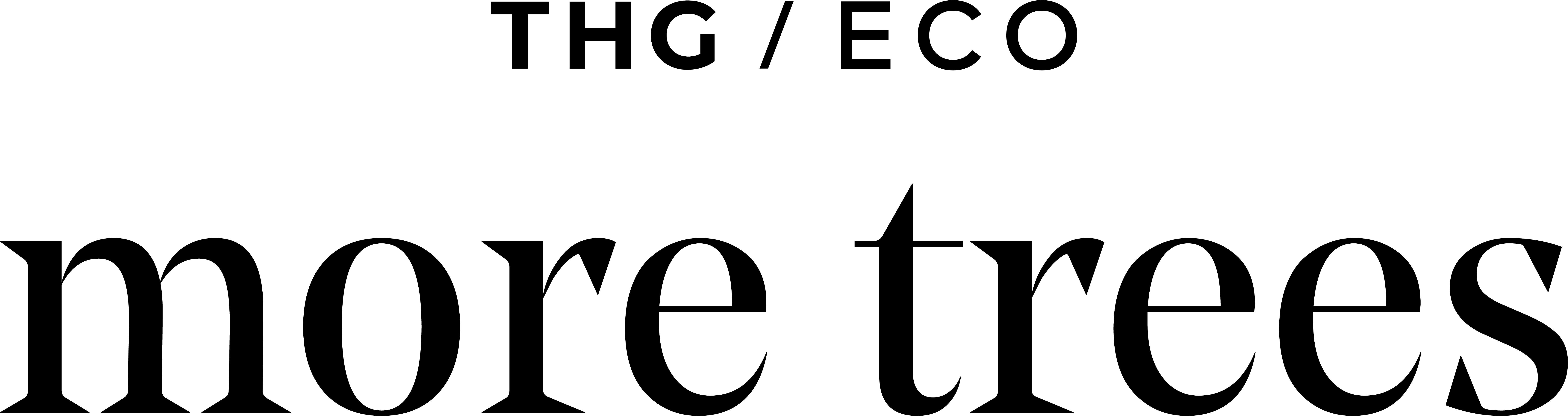 Copyright by Eco Credits Limited, t/a More Trees by THG Eco - 2023
Copyright by Eco Credits Limited, t/a More Trees by THG Eco - 2023